Alike v6/A2 Documentation
Welcome to the Alike documentation
Restore Options
The Alike A2 suports three different ways to restore data.
Full Restore
Full restores can be run from a job within Alike.
- Select Job->Create New Job->Restore OR select Systems->Protected Systems->[Click on a VM]->[Choose a Backup]->Restore Full VM.
- Select the hypervisor host you wish to restore to.
- Additional options are described below.
Revert Restore: By default, Alike will restore a copy of your VM named "[vmName]-alikeRestore". This is the safest approach and the one Quadric Support always recommends. You can always rename your restored VM after the job has completed.
If you must to restore over the original VM, please select "Revert Original VM" when configuring your job. Please be aware that this option can destroy production data and thus should be used with extreme caution.
Preserve Source MAC: Use this option to preserve the original MAC of the machine, if possible.
Boot Target when Complete: Use this option to boot the machine when the restore is finished.
Restore from Offsite, when Available: Use this option to prefer offsite storage for restores. This is useful when you want to fire-drill offsite backups.
A2 RestoreFS
The A2 features a convenient way to restore image files as well as indivual files quickly, without running a job.
- Browse to the UNC network path \\your.a2.ip\restore.
- Use your Alike user account to log in (see Advanced topics here).
- From here, you should see one or two directories. One if you have offsite vaulting disabled, two if you have it enabled.
- Browse into the directory of your choice.
- Here your should see a list of all your VMs. Browse in to see a list of backup timestamps.
- Browse in to see a directory containing VHDX, VHD, IMG, and file-level restore directories.
- You can browse into these directories, corrisponding to disks, to recover indivual files.
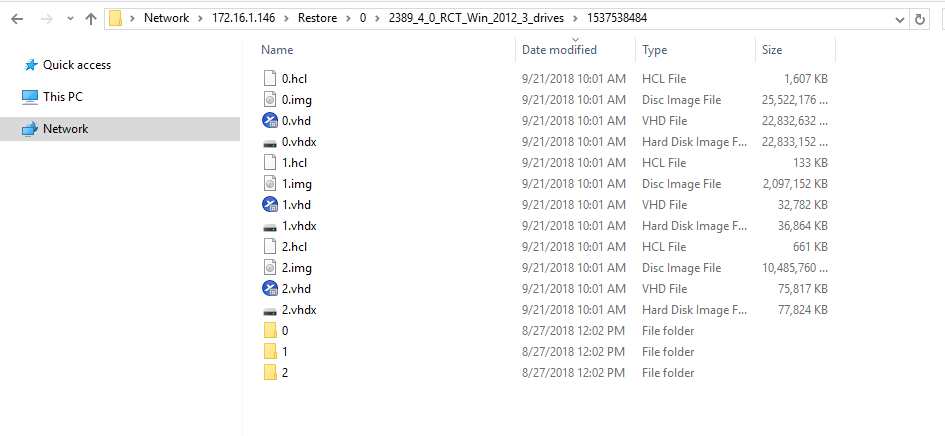
VHD, VHDX, and IMG access
Alike's restoreFS renders IMG, VHD, and VHDX files representing each of your backup's disks. These files are generated on-demand out of Alike's deduplicated data store. You can copy these files out of the restoreFS as needed.