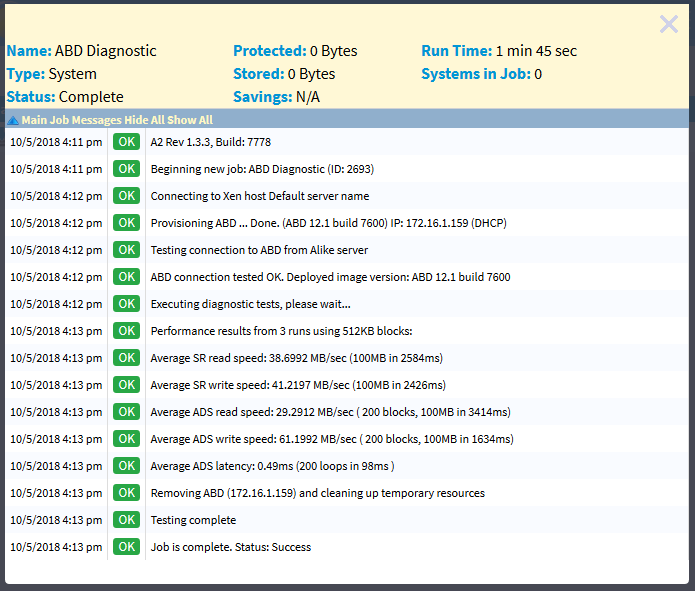Alike v6/A2 Documentation
Welcome to the Alike documentation
XenServer Configuration
XenServer Hosts
When you add a XenServer host to Alike, Alike will determine if the host is the pool master. If not, Alike will request to communicate with the pool master. All hosts in a pool are added automatically.
Alike will attempt to deploy and configure an ABD for each pool you add automatically. While this automatic configuration will work for many environments, you may need to change the ABD configuration in order to run jobs successfully on your environment.
ABDs
When working with XenServer, Alike uses secondary tiny appliances to conduct backup and restore operations. This seconary appliance is called the ABD, or Alike Backup Delegate. The ABD is lightweight (256MB disk, 256MB RAM) and is provisioned and booted from a template when needed.
Alike will use one ABD per VM currently being backed up. This allows Alike to scale up its data acquisition rate to meet your goals. As of Alike v6.1, ABDs are now persistent by default. This means that they will be provisioned on demand, as before, but after they are used, they will remain powered on, and idle until they are needed again.
Please Note ABDs require DNS resoluation to function properly. DNS is typically handled as part of DHCP. For users assigning static IP address, please be aware that ABDs will be assigned the same DNS servers that the A2 uses.
ABD Deployment
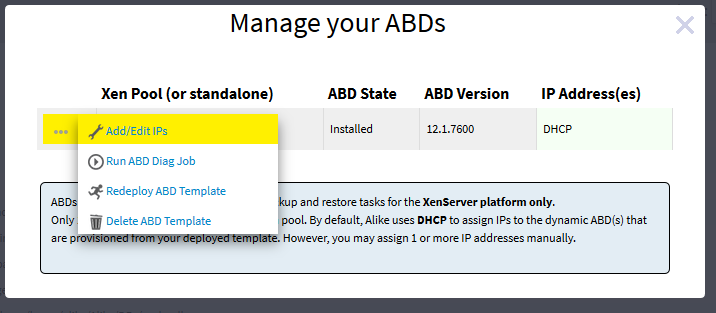
By default, the A2 will upload and configure your ABD to your Xen pool. It will be placed on your default SR and use your default Xen network. Its networking will be configured to use DHCP.
Remember that the ABD will be spun up on your Xen host and must be able to network to and from the A2. If it cannot establish TCP connections to the A2, and the A2 cannot establish TCP connections to it, your jobs will not run. The A2 uses SMB and SSH protocols for most of its communication (ports 445 and 22).
ABD Network Customization
If you wish to use custom network settings for your ABD, it's easy to set up. Click Tools->Manage ABDs->Add/Edit IPs:
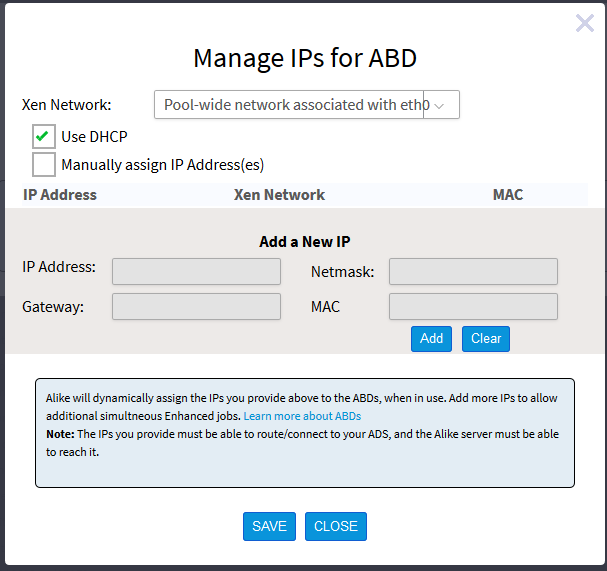
From here you can select the Xen network you wish the ABD to use as well as manually assign IP addresses. It is recommended that you if choose to manually assign IP addresses to your ABD, you give it many IPs. This will allow you to run multiple backups at once. If you do not have enough IPs assigned, Alike will instead default back to DHCP.
ABD Diagnostics
Once you have completed configuration, it is recommended you test your settings by running an ABD diagnostic job. This can be done from the "Manage Your ABDs" screen above by selecting "run ABD diag job". After correcting any issues with your Xen network and IP configuration, you should see results like this: